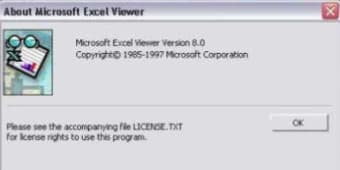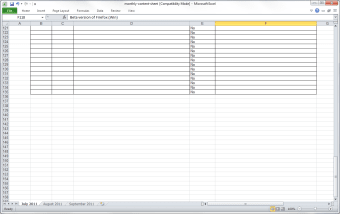Download Microsoft Excel Viewer for Windows
You can download Microsoft Excel Viewer for Windows and avoid the need to pay for Microsoft Excel in any capacity. Nobody can argue that Microsoft Excel is one of the best (if not the best) ways to compile and present complex data within spreadsheets, tables, and other tools. But it’s also hard to deny that paying for Microsoft Excel, whether through a traditional license purchase of the Microsoft Office suite or subscribing to one of the various plans from Microsoft 365, can get pretty expensive. That’s where Microsoft Excel Viewer comes in.
Available completely for free and developed by Windows to ensure you aren’t downloading any malicious software, Microsoft Excel Viewer allows you to download, view, and print spreadsheets from Excel without having Excel on your device. It’s the perfect solution for anyone receiving a lot of information via Excel, but it does not play a role in editing or compiling the information within the spreadsheet. What’s the point of paying for Excel if you’re not going to use it?
Features and integrations – Why Microsoft Excel Viewer is actually a hidden treasure
One of the most popular aspects of this free download is that it’s incredibly simple. Since you are only performing a few commands, that probably doesn’t come as a surprise to you. The only actions you can take with Microsoft Excel Viewer for Windows are opening and reading spreadsheets. The download takes place from another aspect of your computer, so all you need to do is click on the spreadsheet you want to open or choose Microsoft Excel Viewer as the tool for viewing when you click to open it.
Since this is designed for viewing spreadsheets, printing the spreadsheet you are viewing is the only other action you can take. You can’t save the spreadsheet in a new format, and you can’t make any edits. For some people who are less confident with technology, this might be a blessing. Microsoft Excel is undoubtedly one of the best platforms for managing and compiling enormous amounts of data. Still, for someone who is completely inexperienced or has never worked with Excel, it can be intimidating to look at a spreadsheet and see all the formulas, pivot tables, and cells packed to the brim with data. The last thing you want to do is accidentally delete an entire column of information, or worse yet – make such a small change that it’s undetected until it’s too late. With Microsoft Excel Viewer for Windows, you don’t need to worry about that.
One of the few commands you can take advantage of is copying small pieces of text or numbers. Again, you won’t be able to change anything within the spreadsheet itself, but if there was something you wanted to reference directly in conversation with someone else, you could copy and paste this information into another platform that you are using to communicate.
Compatibility and system requirements – What do I need to be running?
Since it’s such a simple program, the oldest version of Windows that you can be running for Microsoft Excel Viewer is Windows 8. However, you can also be running anything more recent. Because it’s so simple, the program is very lightweight and does not take up a lot of space on your computer. It’s easy to have running in the background of your work, and it will not slow down your computer because of the lift that it’s performing. The program is simple and easy to use, even for the least confident technology users.
For those who are more familiar with Microsoft Excel, there are a few advanced features of Excel that you won’t be able to view with Microsoft Excel Viewer – especially if you are attempting to view a spreadsheet from one of the latest versions of Excel. Instead of seeing sparklines, which are tiny charts showing trends in data, you will just see blank cells. Microsoft Excel Viewer is unable to read these complex features.
Slicers is another more advanced feature from Microsoft Excel that won’t be visible within Microsoft Excel Viewer. These filters allow the user to filter data within charts, tables, and other visual aids. Since these work by creating filters within Excel, it makes sense that it couldn’t function within Microsoft Excel Viewer since you can’t make any edits within the spreadsheets you’re viewing. Instead of seeing the slicers, you’ll just see a small error message.
Am I able to use Microsoft Excel Viewer with Microsoft 365?
Microsoft Excel Viewer is not available from Microsoft 365 subscriptions, and for good reason – it’s completely free, so it wouldn’t make sense to have it behind a paywall. However, that doesn’t mean you can’t use it to view things that you’ve generated from Excel. If you’re a big fan of simple user interfaces, you can open all the work you’ve generated or received through Microsoft Excel on Microsoft Excel Viewer for Windows.